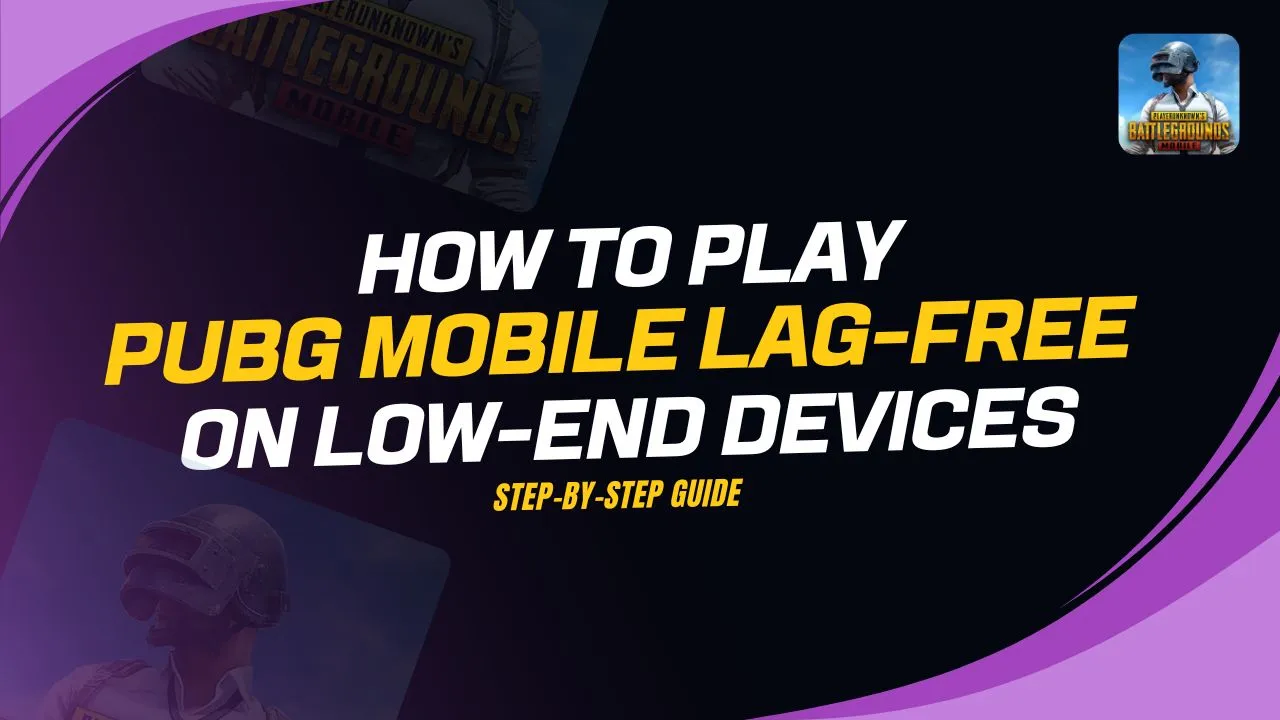If you play PUBG Mobile on a low-end device, you’ve probably experienced annoying lag and frame drops that make your gameplay unbearable. Don’t worry, though – you’re not alone! Even high-end devices can face these issues if they’re not optimized for gaming. In this step-by-step guide, I’m going to show you some easy fixes to make PUBG Mobile run smoother without the need for risky third-party apps.
By following these steps, you can significantly improve your gaming experience and avoid frustrating lag, no matter what type of device you’re using.
What Are Lag and Frame Drops?
When your game feels slow, unresponsive, or “jumpy,” that’s lag. Lag happens when your device struggles to keep up with the game’s speed, resulting in a sluggish experience. Frame drops are when the game’s frames per second (FPS) suddenly decrease, causing stuttering. These issues happen more often on low-end devices, but even newer phones can experience lag if not set up correctly for gaming.
Why Do Low-End Devices Experience Lag?
Low-end devices usually have weaker processors, less RAM, and limited storage, making them struggle with performance. When you play a heavy game like PUBG Mobile, your device might lag or drop frames because it can’t handle everything. But don’t worry, there are many ways to improve your device’s performance and reduce these issues!
Step-by-Step Guide to Reduce Lag
Step 1: Clear Cache Before Every Game
One of the simplest ways to improve performance is by clearing the cache before you start the game. Here’s how:
- Open Settings on your phone.
- Go to Apps and find PUBG Mobile.
- Tap on Storage & Cache.
- Click Clear Cache.
This removes unnecessary files and frees up memory, helping the game run more smoothly. It’s a good idea to do this before every gaming session.
Step 2: Enable Developer Options
Did you know that enabling Developer Options can actually improve your gaming experience? Here’s how to activate it:
- Go to Settings > About Phone.
- Tap Build Number seven times.
- Go back to Settings and search for Developer Options.
- Scroll down and find Background Process Limit.
- Set it to At most 1 process.
This reduces the number of background activities while you’re gaming, which can prevent lag. Just don’t forget to turn it off after you’re done playing!
Step 3: Disable Notifications
Nothing ruins a game more than a sudden notification popping up, causing your game to lag. To avoid this:
- Go to Settings > Notifications.
- Turn off notifications for all apps while gaming.
This will help you avoid interruptions and ensure your device is fully focused on running PUBG Mobile smoothly.
Step 4: Free Up Storage Space
Your device needs enough storage to function properly, especially when running a game like PUBG Mobile. Here’s how to free up space:
- Delete unused apps.
- Move files to an SD card or cloud storage.
- Keep at least 20GB of free space for smooth performance.
A cluttered phone is more likely to slow down, so make sure to keep it clean and organized.
In-Game Settings for Smooth Gameplay
Step 1: Adjust Graphics Settings
Changing the graphics settings in the game can greatly reduce lag, especially on low-end devices. Here’s how to do it:
- Open PUBG Mobile and go to Settings > Graphics.
- Set Graphics to Smooth.
- Set Frame Rate to the highest your device can handle.
These changes will lower the demand on your device, allowing the game to run much more smoothly.
Step 2: Disable Unnecessary Features
Some in-game features consume extra resources without adding much value to your experience. To further reduce lag:
- Turn off Highlight Movement and Finish Replay.
- Disable Anti-Aliasing, Power Saving Mode, and Auto Adjust Graphics.
These settings can make your gameplay smoother and more stable on low-end devices.
Step 3: Minimize Resource Pack Downloads
If your device’s storage is filling up, it can lead to game lag. Limit the number of resource packs you download to only what’s necessary. This will keep the game from overloading your device with unnecessary files.
Conclusion
By following these easy steps, you can reduce lag and enjoy smoother gameplay on your low-end device in PUBG Mobile. These changes won’t turn your device into a gaming beast, but they will help you avoid annoying lag. Be sure to avoid third-party apps, as they could harm your phone or get your account banned.
Instead, focus on adjusting your device settings and keeping it cool. This way, you’ll be ready to jump into the game and win without lag slowing you down!